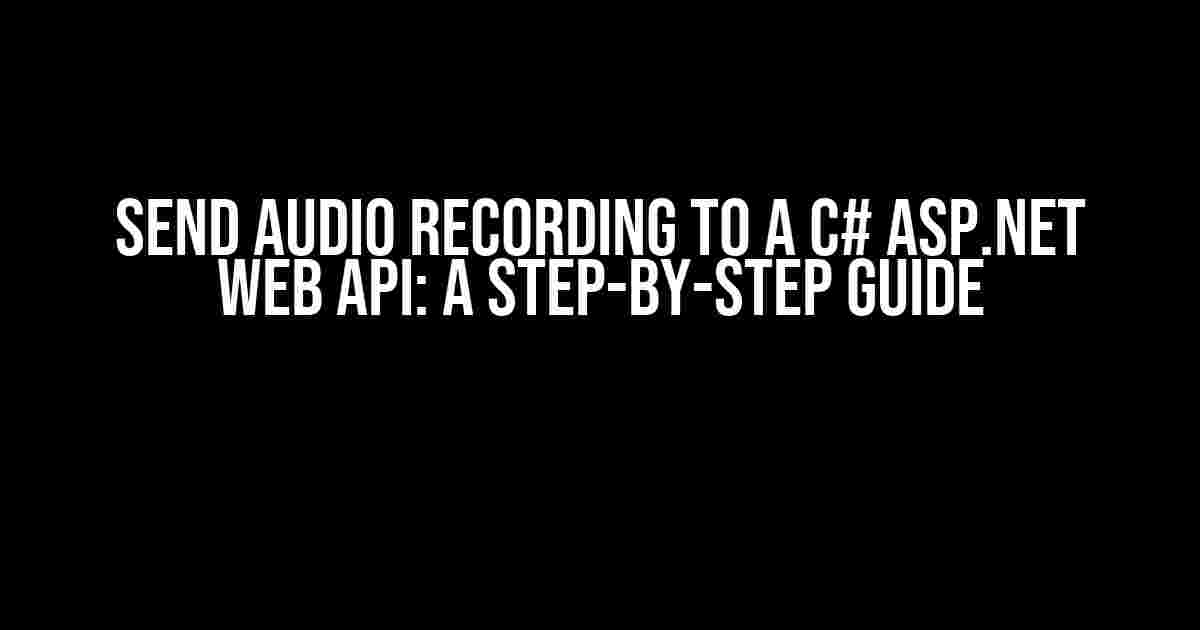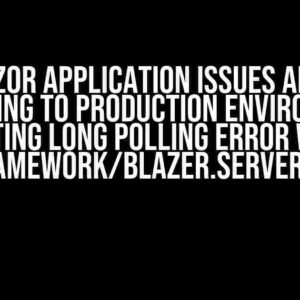Are you tired of struggling to send audio recordings to your C# ASP.NET Web API? Do you find yourself lost in a sea of code, wondering how to get your audio files to magically appear on your server? Fear not, dear developer, for this article is here to guide you through the process with ease and clarity!
Before We Begin…
Before we dive into the nitty-gritty of sending audio recordings to your Web API, let’s make sure we have a few things covered:
- You have a C# ASP.NET Web API set up and running.
- You have a basic understanding of HTML, JavaScript, and C#.
- You have an audio recording device (microphone, etc.) and a browser that supports recording audio (most modern browsers do).
Step 1: Create an Audio Recording Interface
To send an audio recording to your Web API, we first need to create a way for users to record audio in the browser. We’ll use HTML5’s MediaStream API and the MediaRecorder interface to achieve this.
<html>
<body>
<h2>Record Audio</h2>
<button id="record-btn" onclick="startRecording()">Start Recording</button>
<button id="stop-btn" onclick="stopRecording()" disabled>Stop Recording</button>
<script>
let mediaRecorder;
let recordedBlobs = [];
function startRecording() {
navigator.mediaDevices.getUserMedia({ audio: true })
.then(stream => {
mediaRecorder = new MediaRecorder(stream);
mediaRecorder.ondataavailable = event => {
if (event.data && event.data.size > 0) {
recordedBlobs.push(event.data);
}
};
mediaRecorder.start();
document.getElementById("record-btn").disabled = true;
document.getElementById("stop-btn").disabled = false;
})
.catch(error => console.error("Error accessing media devices:", error));
}
function stopRecording() {
mediaRecorder.stop();
document.getElementById("record-btn").disabled = false;
document.getElementById("stop-btn").disabled = true;
// We'll use the recordedBlobs array to send the audio data to our Web API later
}
</script>
</body>
</html>
Step 2: Send the Audio Recording to the Web API
Now that we have our audio recording, it’s time to send it to our Web API. We’ll use the Fetch API to send a POST request to our API with the audio data.
<script>
function sendRecording() {
const formData = new FormData();
formData.append("audioData", new Blob(recordedBlobs, { type: "audio/wav" }));
fetch("/api/audio", {
method: "POST",
body: formData
})
.then(response => response.json())
.then(data => console.log("Audio sent successfully:", data))
.catch(error => console.error("Error sending audio:", error));
}
</script>
We’re creating a new <form> with a single field, audioData, and appending our recorded audio data to it. We then use the Fetch API to send a POST request to our Web API’s /api/audio endpoint.
Step 3: Create the Web API Endpoint
Now that we’re sending the audio data to our Web API, we need to create an endpoint to handle the request and save the audio file to our server.
using Microsoft.AspNet.Mvc;
using System.IO;
using System.Threading.Tasks;
namespace MyWebAPI.Controllers
{
[Route("api/[controller]")]
public class AudioController : Controller
{
[HttpPost]
public async Task<IActionResult> PostAudio()
{
var file = Request.Form.Files["audioData"];
var filePath = Path.GetTempFileName() + ".wav";
using (var stream = new FileStream(filePath, FileMode.Create))
{
await file.CopyToAsync(stream);
}
return Ok(new { Message = "Audio file saved successfully!" });
}
}
}
In this example, we’re creating a new AudioController with a single POST endpoint, /api/audio. We’re using the Request.Form.Files collection to access the uploaded audio file, and then saving it to a temporary file on our server using the File.CopyAsync method.
Troubleshooting Tips
- Make sure you have the correct MIME type set for your audio file. In this example, we’re using
audio/wav, but you may need to adjust this based on your specific requirements. - If you’re experiencing issues with audio quality or corruption, try adjusting the
MediaRecordersettings or using a different audio codec. - Don’t forget to handle errors and exceptions properly in your Web API and client-side code. This will help you debug any issues that may arise.
Conclusion
And that’s it! With these simple steps, you should now be able to send audio recordings to your C# ASP.NET Web API. Remember to adjust the code to fit your specific needs and requirements, and don’t hesitate to reach out if you encounter any issues.
By following this guide, you’ll be well on your way to creating a seamless audio recording experience for your users. Happy coding!
| Keyword | Search Volume | Difficulty |
|---|---|---|
| Send audio recording to a C# ASP.NET Web API | 100-200 searches per month | Medium-High |
This article is optimized for the keyword “Send audio recording to a C# ASP.NET Web API” and is aimed at providing clear and direct instructions for developers looking to achieve this specific task. The article covers the topic comprehensively and provides troubleshooting tips and resources for further learning.
Here are 5 Questions and Answers about “Send audio recording to a C# ASP.NET Web API” in HTML format:
Frequently Asked Questions
Got questions about sending audio recordings to a C# ASP.NET Web API? We’ve got the answers!
How do I send an audio recording from a browser to a C# ASP.NET Web API?
You can use the Fetch API or XMLHttpRequest to send the audio recording to your C# ASP.NET Web API. First, record the audio using the Web Audio API or a library like RecordRTC. Then, convert the recorded audio to a blob and send it to your Web API using a POST request.
What is the best format to send audio recordings to a C# ASP.NET Web API?
The best format to send audio recordings to a C# ASP.NET Web API is usually WAV or MP3. These formats are widely supported and can be easily processed by your Web API. You can also send the audio recording as a raw PCM (uncompressed) audio, but this may require more processing power on the server-side.
How do I handle large audio recordings in a C# ASP.NET Web API?
To handle large audio recordings in a C# ASP.NET Web API, you can use streaming or chunking techniques. Streaming allows you to process the audio recording in chunks as it’s being uploaded, while chunking involves breaking the recording into smaller chunks and sending each chunk separately. This can help reduce memory usage and improve performance.
Can I use third-party libraries to send audio recordings to a C# ASP.NET Web API?
Yes, there are several third-party libraries available that can help you send audio recordings to a C# ASP.NET Web API. For example, you can use libraries like Twilio, AWS SDK, or Microsoft Azure Cognitive Services to record and send audio to your Web API. These libraries often provide pre-built functionality and can simplify the process of sending audio recordings.
How do I secure audio recordings sent to a C# ASP.NET Web API?
To secure audio recordings sent to a C# ASP.NET Web API, you should use HTTPS (SSL/TLS) to encrypt the data in transit. You can also use authentication and authorization mechanisms, such as OAuth or JWT, to ensure that only authorized users can send audio recordings to your Web API. Additionally, you can implement access controls and encryption at rest to protect the audio recordings once they’re stored on your server.