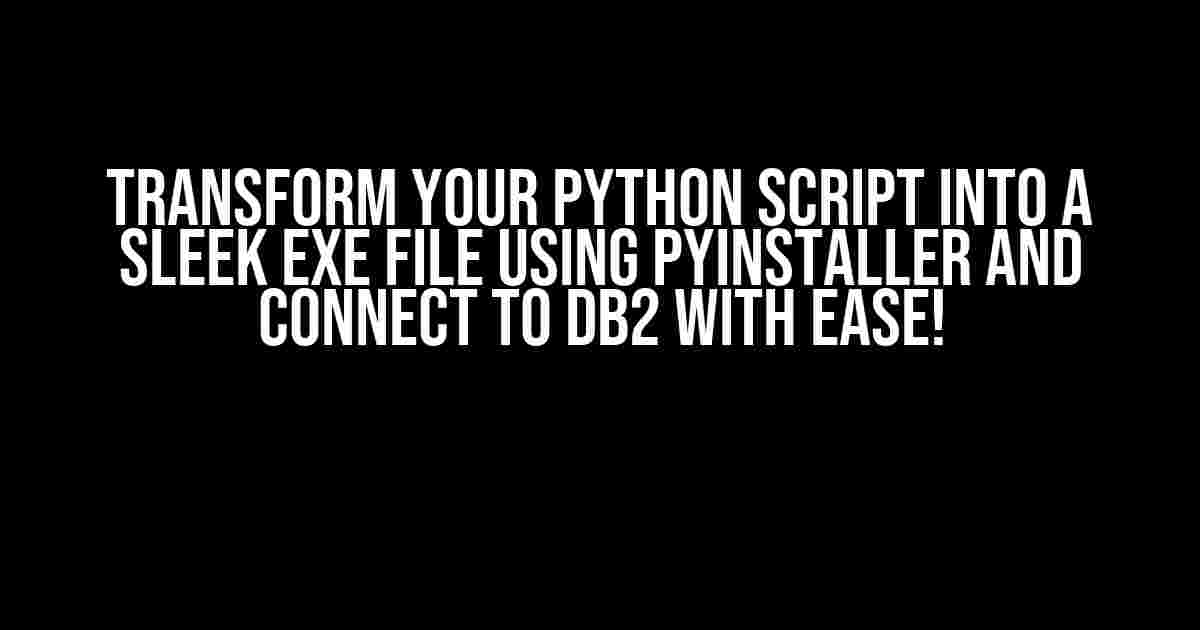Are you tired of distributing your Python scripts to users who don’t have Python installed on their systems? Do you want to create a self-contained executable file that can be easily run on any Windows machine? Look no further! In this comprehensive guide, we’ll show you how to convert your Python script into a robust EXE file using PyInstaller, and connect to a DB2 database using the ibm_db module.
Prerequisites:
- Python 3.x installed on your system (we’ll use Python 3.9 in this example)
- PyInstaller installed (we’ll cover the installation process later)
- IBM DB2 database setup and ready for connection
- ibm_db module installed (we’ll cover the installation process later)
Step 1: Install PyInstaller and ibm_db Modules
Before we dive into the conversion process, let’s ensure we have the necessary modules installed. Open your command prompt or terminal and type the following commands:
pip install pyinstaller pip install ibm_db
Once the installation is complete, you should see a success message indicating that the modules have been installed correctly.
Step 2: Prepare Your Python Script
Create a new Python script (e.g., db2_connector.py) and add the following code:
import ibm_db
# DB2 connection details
dsn_hostname = "your_hostname"
dsn_uid = "your_username"
dsn_pwd = "your_password"
# Create a connection to the DB2 database
conn = ibm_db.connect("DATABASE=your_database;HOSTNAME={};UID={};PWD={}".format(dsn_hostname, dsn_uid, dsn_pwd), "", "")
# Perform a simple query to test the connection
stmt = ibm_db.exec_immediate(conn, "SELECT * FROM your_table")
result = ibm_db.fetch_assoc(stmt)
while result:
print(result)
result = ibm_db.fetch_assoc(stmt)
# Close the connection
ibm_db.close(conn)
Replace the placeholders with your actual DB2 connection details and table name. This script will connect to your DB2 database, execute a simple query, and print the results.
Step 3: Convert Your Python Script to an EXE File using PyInstaller
Now that our Python script is ready, let’s convert it into a standalone EXE file using PyInstaller. Open your command prompt or terminal and navigate to the directory where your Python script is located. Type the following command:
pyinstaller --onefile db2_connector.py
The --onefile option tells PyInstaller to create a single executable file that includes all the necessary dependencies. The process may take a few minutes, depending on the size of your script and the dependencies required.
Step 4: Configure the PyInstaller Options (Optional)
If you want to customize the EXE file creation process, you can use various options available in PyInstaller. Here are a few examples:
--icon=: Specify a custom icon for your EXE file.--windowed: Create a windowed application (i.e., without a console window).--add-data ";.": Add additional resources (e.g., images, data files) to the EXE file.
For example, to create a windowed application with a custom icon, you can use the following command:
pyinstaller --onefile --windowed --icon=custom_icon.ico db2_connector.py
Step 5: Run the EXE File and Connect to DB2
Once the EXE file is created, you can run it on any Windows machine without the need for Python or additional dependencies. Navigate to the dist folder (created by PyInstaller) and execute the EXE file:
dist\db2_connector.exe
The script will connect to your DB2 database, execute the query, and print the results to the console.
Troubleshooting Tips
If you encounter any issues during the conversion process or while running the EXE file, here are some troubleshooting tips:
- Check the PyInstaller log files for errors (
pyinstaller.logandwarn-db2_connector.txt). - Verify that the ibm_db module is correctly installed and imported in your Python script.
- Ensure that the DB2 connection details (hostname, username, password, and database name) are correct.
Conclusion
In this comprehensive guide, we’ve shown you how to convert your Python script into a standalone EXE file using PyInstaller, and connect to a DB2 database using the ibm_db module. With these simple steps, you can now distribute your Python application to users without worrying about dependencies or compatibility issues.
Remember to customize the PyInstaller options to fit your specific needs, and don’t hesitate to reach out if you encounter any issues during the process. Happy coding!
| Module | Description |
|---|---|
| PyInstaller | A Python package that converts Python scripts into standalone executables. |
| ibm_db | A Python module that provides access to IBM DB2 and Informix databases. |
Here is the HTML code with 5 Questions and Answers about “How to make an exe from python script using pyinstaller which can be used to connect to DB2 using ibm_db module”:
“`
Frequently Asked Question
Get ready to tackle the world of Python executable files and DB2 connections!
What is PyInstaller and how can I use it to create an executable file from my Python script?
PyInstaller is a Python package that converts Python scripts into standalone executables. To use PyInstaller, simply install it using pip (`pip install pyinstaller`), then navigate to the directory containing your Python script and run `pyinstaller –onefile your_script.py`. This will create a `dist` folder containing your executable file!
How do I ensure that my executable file can connect to a DB2 database using the ibm_db module?
To ensure your executable file can connect to a DB2 database, you’ll need to include the ibm_db module and its dependencies in your PyInstaller bundle. You can do this by adding the `–hidden-import ibm_db` flag when running PyInstaller. For example: `pyinstaller –onefile –hidden-import ibm_db your_script.py`. This will include the ibm_db module and its dependencies in your executable file.
What are some common issues I might encounter when trying to connect to a DB2 database from my executable file?
Some common issues you might encounter include incorrect database connection parameters, missing or incorrect ibm_db module dependencies, or issues with the DB2 client software on the machine running the executable file. Make sure to double-check your connection parameters and ensure that the ibm_db module and its dependencies are properly bundled with your executable file.
How can I troubleshoot issues with my executable file connecting to a DB2 database?
To troubleshoot issues, try running your executable file from the command line to see any error messages that might be generated. You can also try adding debug logging to your Python script to get more detailed information about the connection process. Additionally, you can use tools like Process Monitor or Dependency Walker to inspect the executable file’s behavior and dependencies.
Are there any security considerations I should be aware of when creating an executable file that connects to a DB2 database?
Yes! When creating an executable file that connects to a DB2 database, you should ensure that you’re not hardcoding sensitive information like database credentials or connection strings. Instead, consider using secure storage mechanisms like environment variables, encrypted files, or secure configuration systems to store this information. Additionally, make sure to follow best practices for secure coding and testing to minimize the risk of vulnerabilities in your executable file.
“`
I hope this helps! Let me know if you have any further requests.